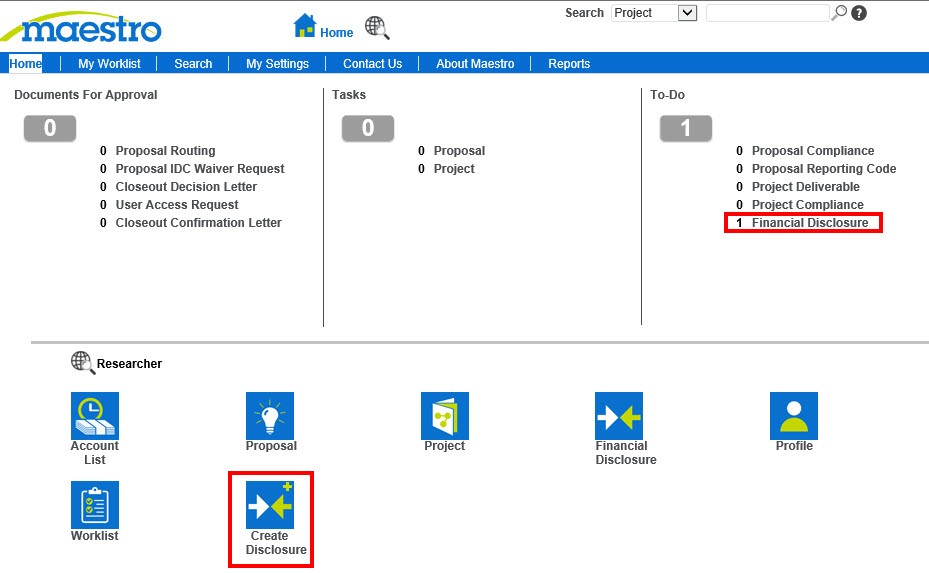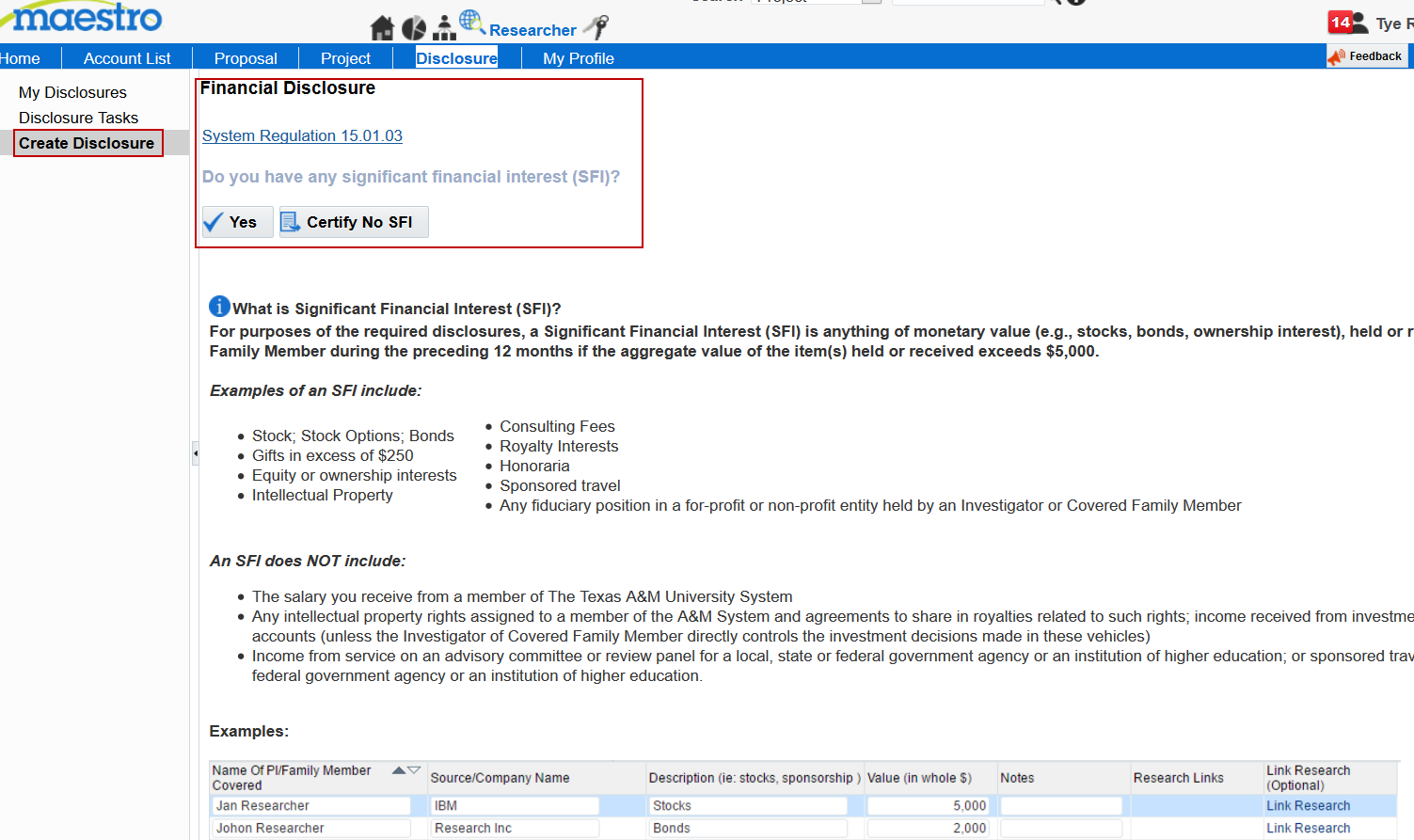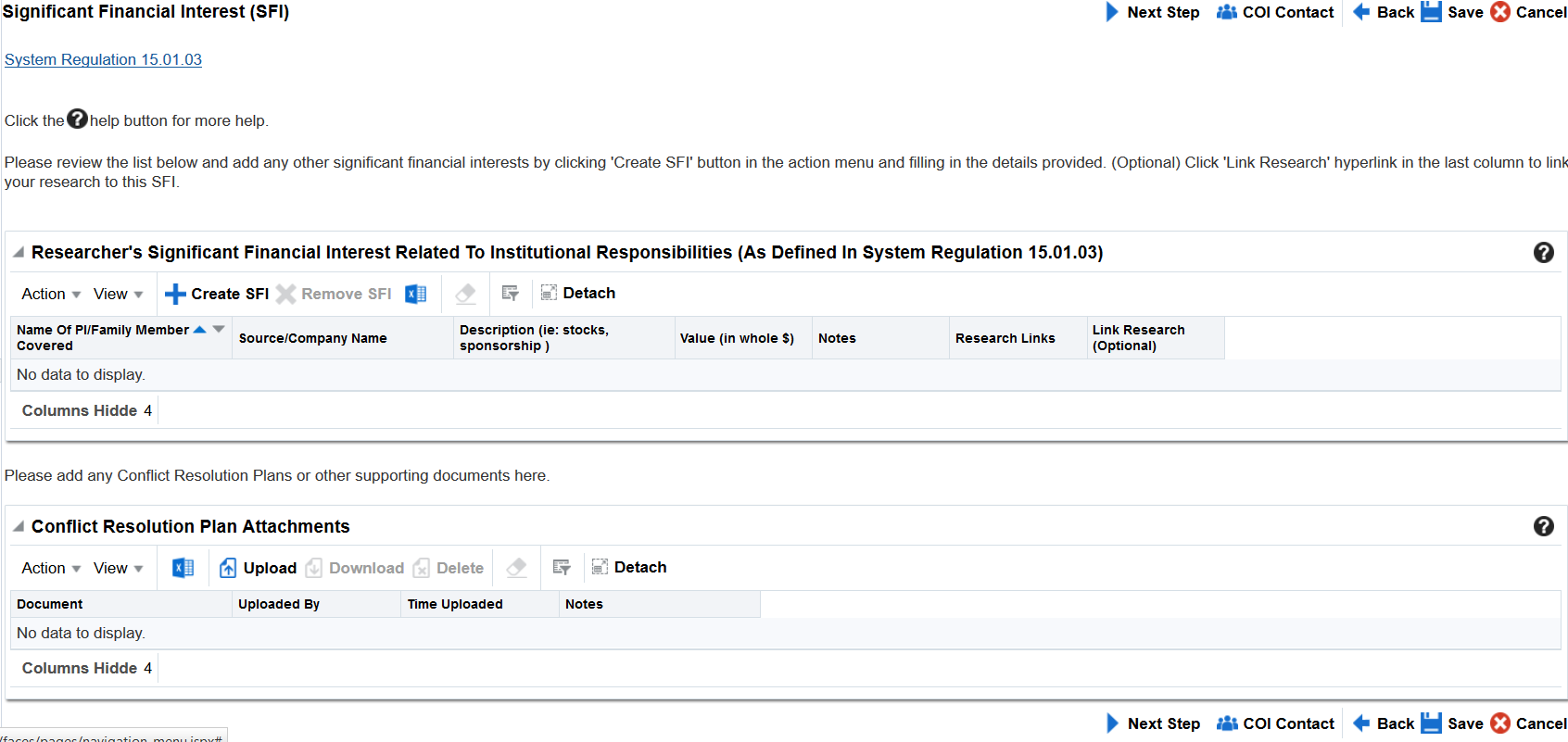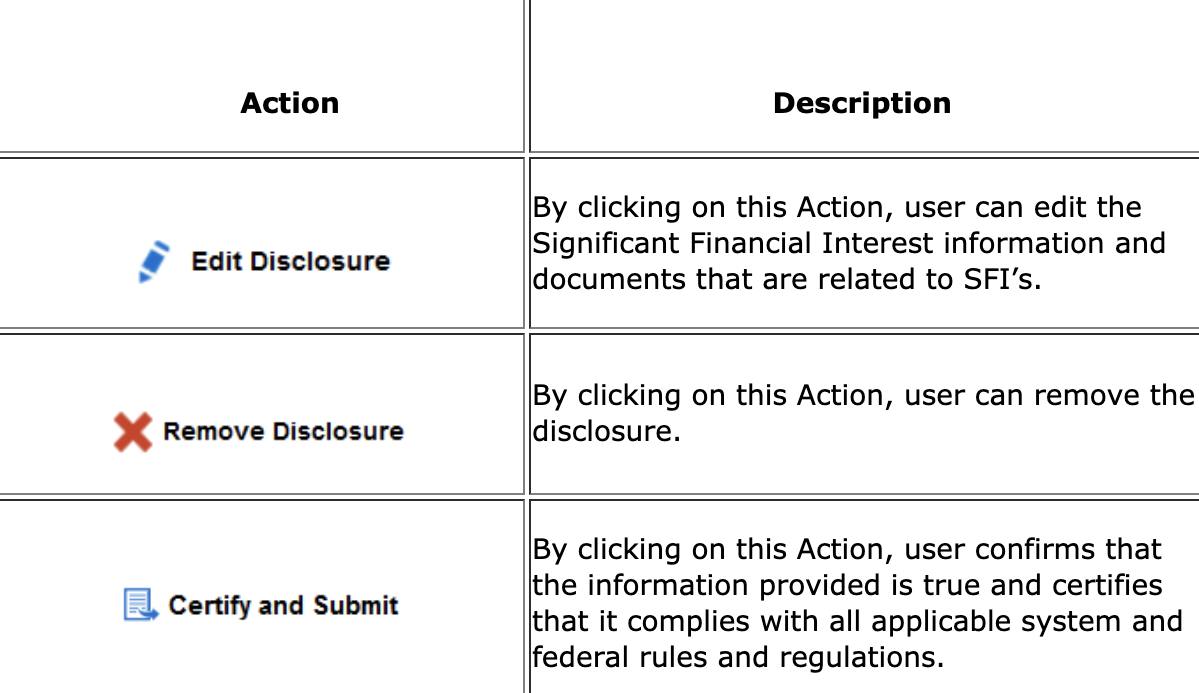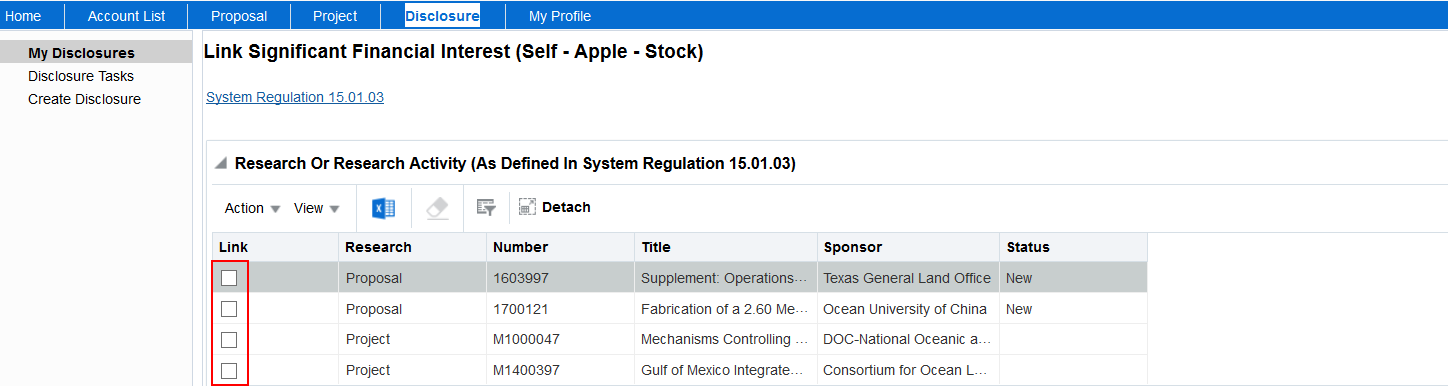Create a Financial Disclosure by clicking on the Create Disclosure icon on the Home page or by navigating to their pending disclosure listed in the To-Do section of the Worklist.
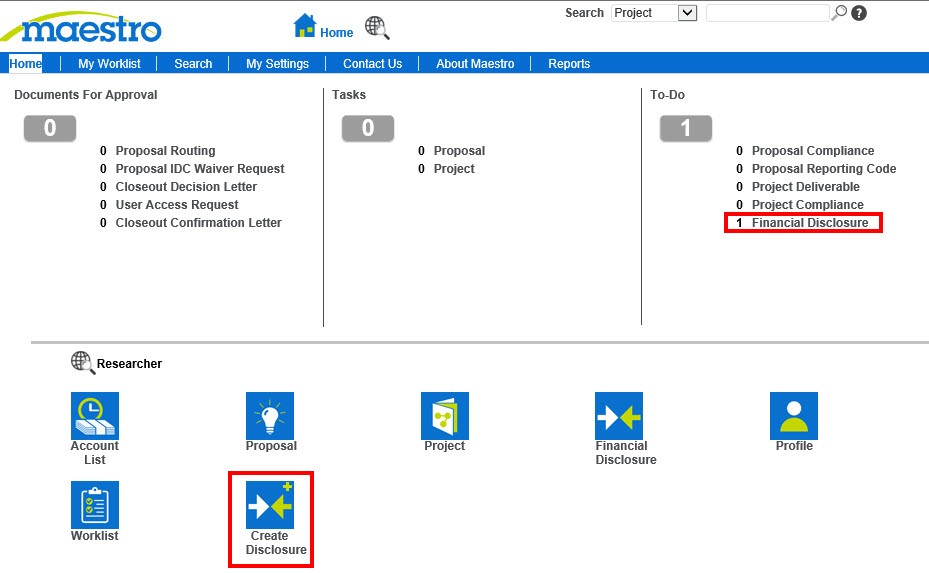
The user has two options: 1) specify “Yes” and then create the SFI (Significant Financial Interest), or 2) “Certify No SFI” (Significant Financial Interest).
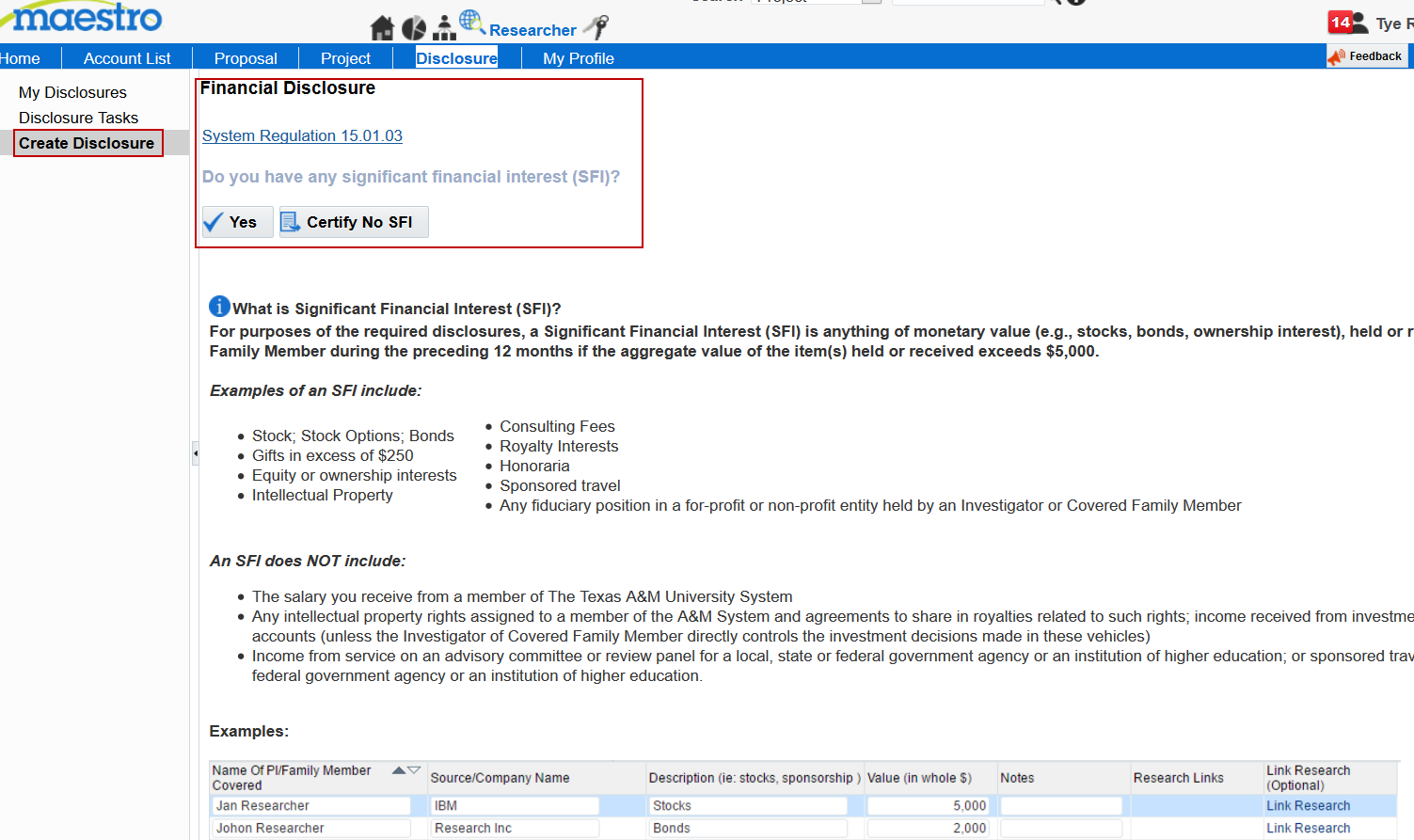
Maestro Actions
 |
By clicking on this Action, the user confirms that there is a Significant Financial Interest and the user is navigated to the Significant Financial Interest Screen.
|
|
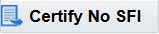
|
By clicking on this Action, the user confirms that there is no Significant Financial Interest and the user is navigated to the My Disclosures Screen.
|
If you have something to disclose, click “yes” to navigate to the disclosure page.
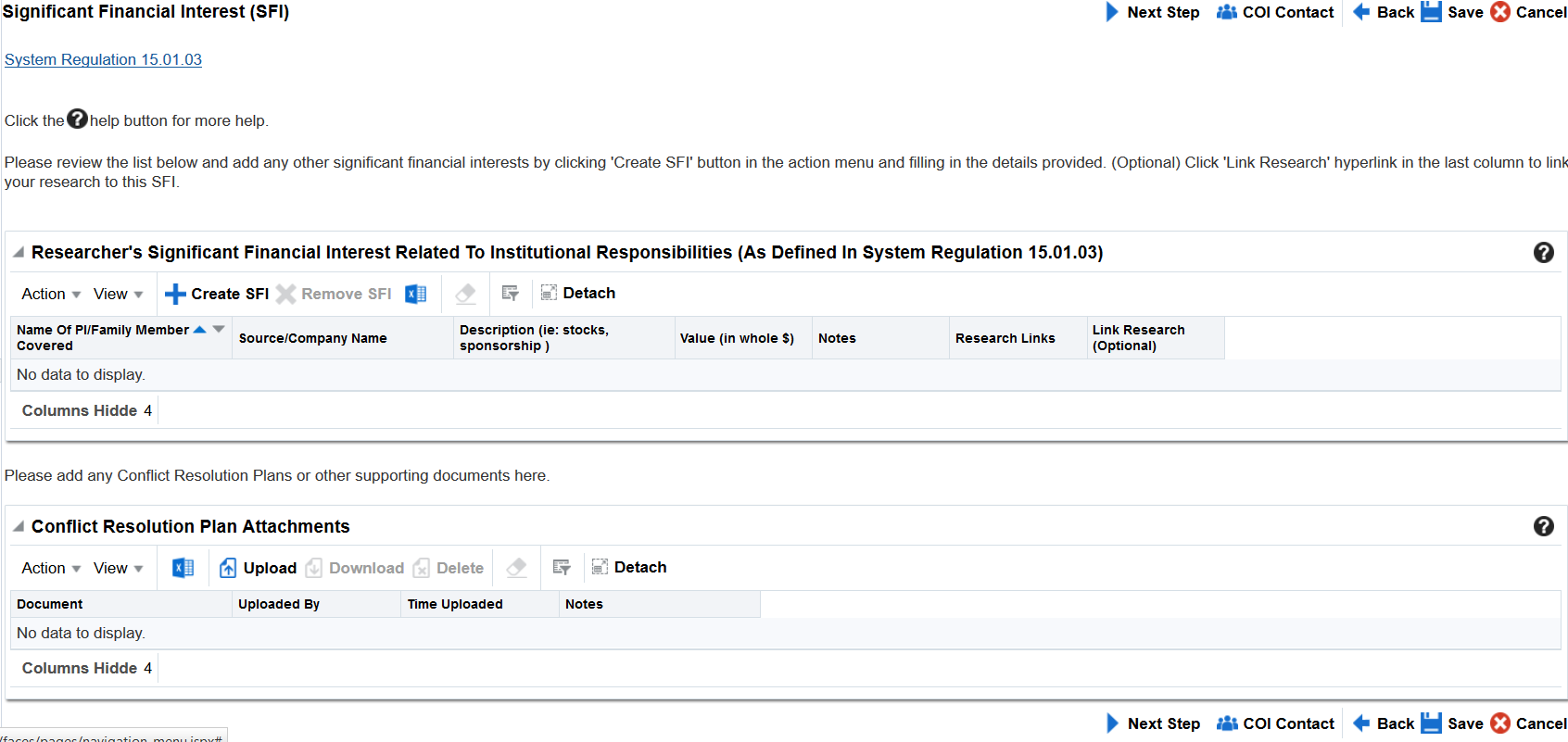
 Inserts a blank row for the user to enter SFI information.
Inserts a blank row for the user to enter SFI information.
• The user can specify PI Name/Family Member Covered, Company Name, Description of the related entity and the value of the entity.
• The user can create multiple SFI’s in the table.
• Once the information has been entered, the user can also link their existing research to the SFI using the “Link Research” hyperlink.
• The user can upload SFI related Conflict Resolution Plans or documents.
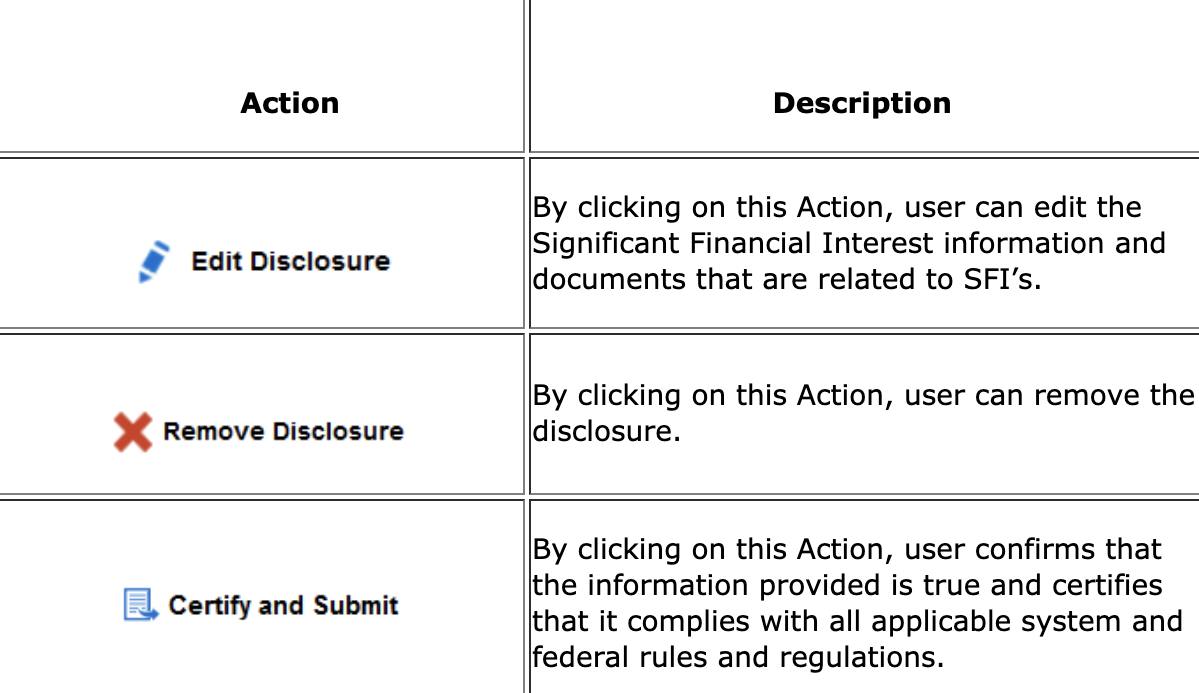
This screen allows the Researcher to link research proposals or projects to the selected SFI.
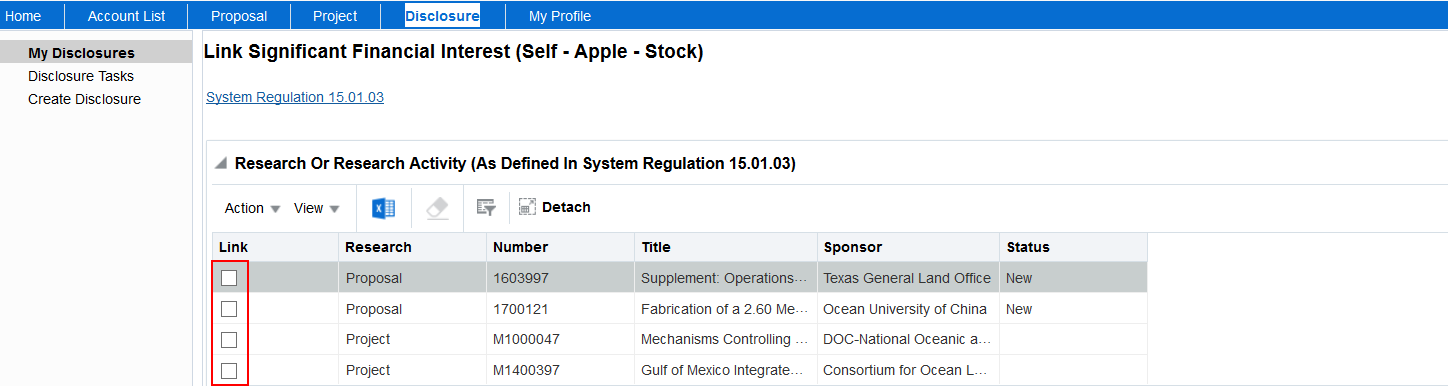
STEPS
- Select each research item that is related to the SFI by clicking the checkbox located in the link column.
- Click
 to save changes.
to save changes.
- Click
 to return to the previous screen.
to return to the previous screen.